
How to enable your Browser’s built-in Password Manager
Enabling your browser’s built-in password manager is a simple and effective way to enhance your online security. Modern browsers like Google Chrome and Microsoft Edge offer convenient tools to save, autofill, and manage your passwords securely across multiple devices. These browsers offer secure, convenient password management at no additional cost.
In this guide, we’ll walk you through the steps to set up and make the most of your browser’s password manager, helping you protect your online accounts with strong, unique passwords and stay safe from compromised credentials.
How to setup your browser password manager
Below is a step-by-step instruction on how to set up and use your browser as a password manager broken up by Chrome, Edge and Safari.
Password manager for Google Chrome Users
Step 1: Enable Password Manager
1. Open Chrome and click the three dots (⋮) in the top-right corner
2. Select Settings
3. Click Autofill and passwords in the left sidebar
4. Click Google Password Manager
5. Ensure offer to save passwords is turned ON (toggle should be blue)
6. Also turn ON sign in automatically for convenience
Step 2: Set Up Sync (Important for multi-device access)
1. In Chrome Settings, click You and Google at the top
2. Click Turn on sync
3. Sign in with your Google account if prompted
4. This ensures your passwords are available across all your devices
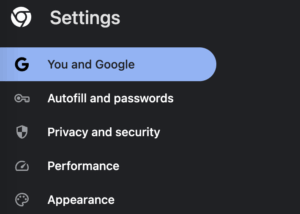
Step 3: Start Saving Passwords
1. When you log into any website, Chrome will ask, “Save password?”
2. Click Save to store the password securely
3. Chrome will now automatically fill this password when you visit the site again
Step 4: View and Manage Your Passwords
1. Go to Settings -> Autofill and passwords -> Google Password Manager
2. Or visit: passwords.google.com
3. Here you can view, edit, or delete saved passwords
4. Use the search function to find specific accounts
Step 5: Enable Password Checkup
1. In Google Password Manager, click Password Checkup in the left menu
2. Click Check passwords
3. Chrome will alert you to compromised, weak, or reused passwords
4. Update any flagged passwords immediately
Password manager for Microsoft Edge Users
Step 1: Enable Password Manager
1. Open Edge and click the three dots (…) in the top-right corner
2. Select Settings
3. Click Profiles in the left sidebar
4. Click Passwords
5. Ensure Offer to save passwords is turned ON
6. Also turn ON Automatically sign in for convenience
Step 2: Set Up Sync
1. In Settings, click Profiles then Sync
2. Turn on Sync
3. Sign in with your Microsoft account if prompted
4. Ensure Passwords is checked in the sync options
5. Your passwords will now sync across all devices using Edge

Step 3: Start Saving Passwords
1. When you log into any website, Edge will ask “Do you want to save this password”
2. Click Save to store it securely
3. Edge will automatically fill this password on future visits
Step 4: View and Manage Your Passwords
1. Go to Settings & Profiles; Passwords
2. Or click the key icon in the address bar and select Manage passwords
3. Here you can view, edit, or delete saved passwords
4. Use the search box to find specific accounts
Step 5: Use Password Monitor
1. In the Passwords settings, scroll to Password Monitor
2. Turn it ON
3. Edge will alert you if any saved passwords appear in known data breaches
4. You’ll receive notifications to change compromised passwords
Best practices for using your browsers built-in password manager
✓ Use strong, unique passwords (not the same password for different sites) – Let the browser generate strong passwords when creating new accounts (look for the “Suggest strong password”)
✓ Never share passwords – Even though they’re saved, don’t share your browser profile or account credentials
✓ Keep your browser updated – Updates include important security improvements
✓ Use a strong master password – Your computer/device login or Google/Microsoft account password protects all saved passwords, so make it strong and unique
✓ Enable two-factor authentication – Use 2FA on your Google or Microsoft account for additional security
✓ Review saved passwords regularly – Periodically check your saved passwords and remove old or unused accounto
Frequently Asked Questions
Q: Is this secure?
A: Yes. Chrome and Edge use strong encryption to protect your passwords. They’re encrypted with your account credentials and stored securely.
Q: What if I forget my Google/Microsoft account password?
A: You can recover it through standard account recovery processes, but it’s crucial to keep these
credentials secure and memorable.
Q: Can I access my passwords on my phone?
A: Yes, install Chrome or Edge on your mobile device and sign in with the same account. Your passwords will sync automatically.
Q: What if I use multiple browsers?
A: Choose one primary browser for password management. You can export/import passwords if you switch browsers later.
Q: I already use a different password manager. Should I switch?
A: If you’re happy with your current password manager and it meets your needs, you can continue using it. This recommendation is for users who don’t currently use any password manager.



